Next JS Image Optimization: The Ultimate Guide to Lightning-Fast Images
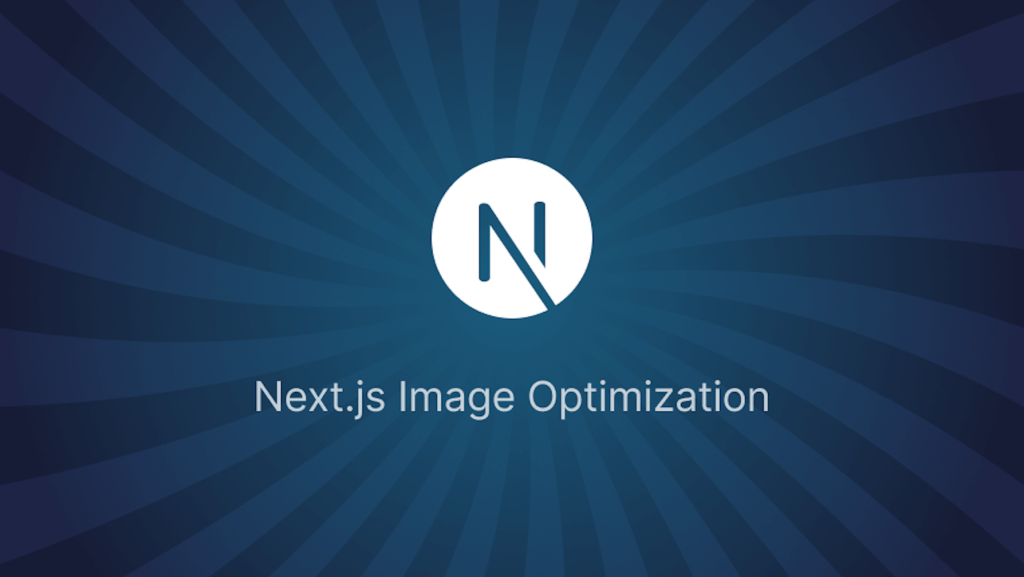
Have you ever stuck at images in your Next JS site!! The whole site is so smooth but the only thing that troubles me is Images.In today’s world, where an average person’s attention span is less than an Instagram reel, slow loading images ruins the user experience.
Now let me tell you the complete process through which you can actually make your images load lightning fast on your Next Js project. OK so let’s dive into the complete guide to the Image optimization in Next JS!!
Why Should You Even Care About Image Optimization?
To be very honest: Images are sometimes really very heavy in many of the websites. They usually take a lot of time to load. This actually ruins the user experience. Images sometimes take upto more than 50% of the website’s space. Therefore, it becomes necessary to handle these images with care!
Optimizing images on your website will boosts its loading speed, boost its SEO, improves Core Web Vitals, and gives users a faster and more enjoyable experience.
The <Image /> Component — The Star of the Show
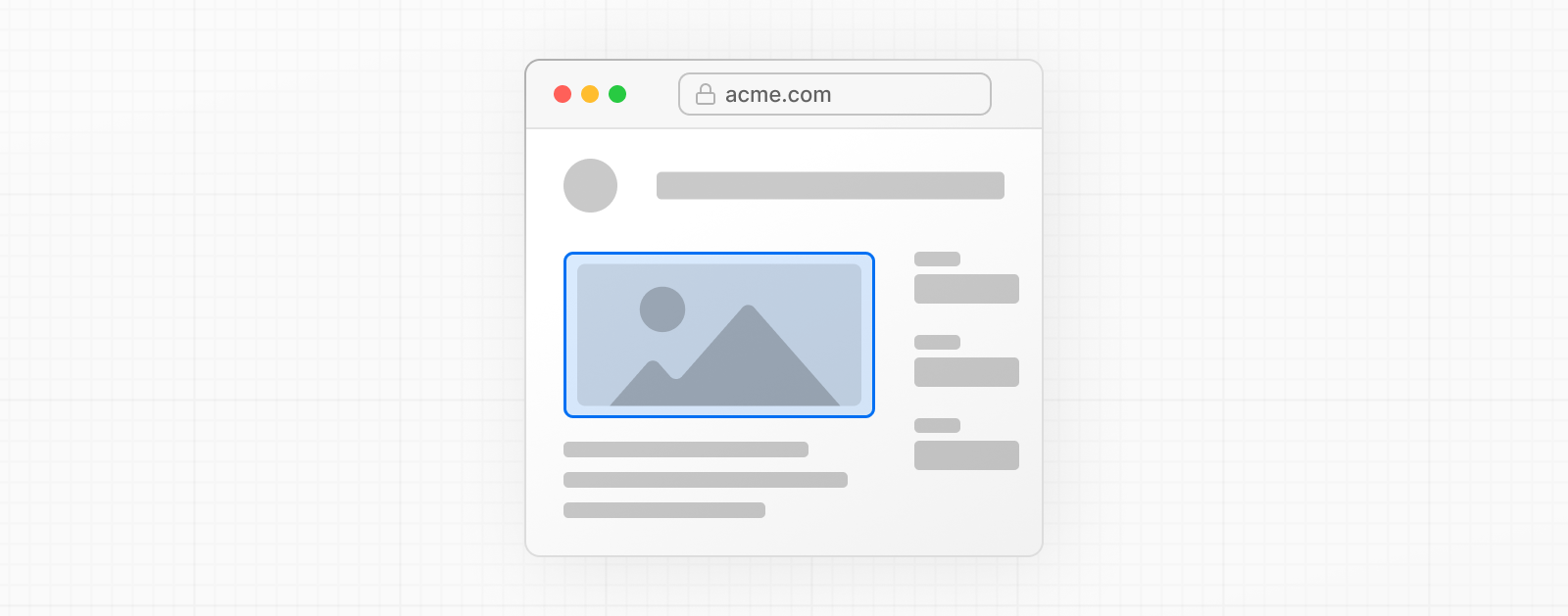
Next JS gives you a super power to handle images on your site – <Image />. This isn’t your average <img>tag. It’s smart, powerful, and brings a bunch of under-the-hood magic.
import Image from 'next/image';
<Image src="/my-beautiful-pic.jpg"
alt="My beautiful pic"
width={800}
height={600}
/>
So, what makes this so good?
-
Automatic resizing based on device
-
Lazy loading out of the box (yup, no effort)
-
WebP conversion when possible (smaller, faster images) Responsive loading using srcset
-
Optimized cache headers — delivered from the Next.js Image Optimization API
You just have to write one line of code and Next JS will automatically handle everything by itself. Amazing, right??
🧩 What’s Happening Behind the Scenes?
Okay, so you might be wondering… how’s all this black magic working?
By default, Next.js uses its built-in image optimization engine. When a browser requests an image, Next.js serves it just in time, resized and compressed, with perfect headers. You’re not even touching a CDN directly.
The Props That Matter
Let’s break down the critical props for the <Image /> component.
✅ src
The source of your image. It can be a path (like /banner.jpg), an external URL (like https://images.unsplash.com/…), or imported directly.
Pro tip: If you use external URLs, make sure to allow them in next.config.js under images.domains.
✅ width and height
These define the intrinsic size of the image and are required unless you’re using the fill layout, because Next.js uses them to calculate aspect ratio and avoid layout shifts.
✅ alt
Always. Use. Alt. Text. Not just for accessibility, but because it’s also good SEO and better UX.
✅ layout (deprecated, use fill now)
The old layout prop used to define how the image behaved—intrinsic, fixed, responsive, etc. That’s now replaced by a simpler fill prop.
If you’re aiming for full container coverage, just do:
<Imagesrc="/background.jpg"
alt="Cool background"
fill
style={{ objectFit: 'cover' }}
/>
✅ placeholder
Now this is cool.
placeholder="blur"
blurDataURL="/tiny-blurred-version.jpg"
While your high-resolution image loads, a blurred low-res version is shown as a placeholder. It makes your page feel faster and more polished. Users love it—even if they don’t know what’s going on.
Remote Images? Don’t Forget This!
If you are using images from an external sources and not directly from the public directory, then you will need to specify the sources of your images otherwise you might have to fight with some unsolvable errors!!
Here’s how:
// next.config.js
module.exports = {
images: {
domains: ['cdn.sanity.io', 'images.unsplash.com'],
},
};
Without this? You’ll get nothing but red console errors and a sad, broken UI. So yeah, don’t forget it.
⚡️Performance Tips You Can’t Ignore
Let’s sprinkle in some real-world advice that isn’t always in the docs:
🔹 Use the Smallest Format Possible
JPEGs are fine. PNGs are okay. WebPs are gold.
Next.js will auto-convert images to WebP where supported. But if you’re self-hosting or managing formats yourself, always favor modern formats.
🔹 Resize Before Uploading
Sure, Next.js can resize dynamically. But that doesn’t mean you should dump 6000px-wide behemoths into /public. Keep your source images reasonably sized.
🔹 Don’t Forget Priority Images
For above-the-fold content (like hero banners or avatars), use the priority prop:
<Image src="/hero.jpg"
alt="Hero"
width={1600}
height={900}
priority
/>
This preloads the image and ensures it’s rendered ASAP.
What About Background Images?
The <Image /> component doesn’t support background images. So for backgrounds, you’re stuck with CSS:
.hero {
background-image: url('/hero.jpg');
background-size: cover;
}
But here’s the catch: this won’t get optimized automatically. So if you’re using background images heavily, consider wrapping them with absolutely positioned <Image /> components and using fill.
When Not to Use <Image />
Look, as much as I love the <Image /> component, there are times when a plain <img> is just better:
- Static emails
- Markdown content
- Super simple sites
Wrapping It Up
Alright, that was a lot. But hey, image optimization is a beast. The cool thing is—Next.js tames it for you, mostly. As long as you understand the quirks and the gotchas, you’re in for smooth sailing.
Alright so now you know each and everything about image optimization in Next JS. It is not so difficult as you only have to write 2-3 lines of code and Next js will do rest everything for you.
Here is a quick outline of the blog for those lazy people who skimmed through the whole thing !!!
- Use
<Image />from next/image - Define width, height, and alt always
- Optimize remote images by adding domains
- Leverage blur and priority props
- Don’t abuse it—sometimes
<img>is fine
Done right, image optimization in Next.js is a developer’s cheat code for speed and UX. So go ahead—optimize those pixels. Your users and Google will thank you.